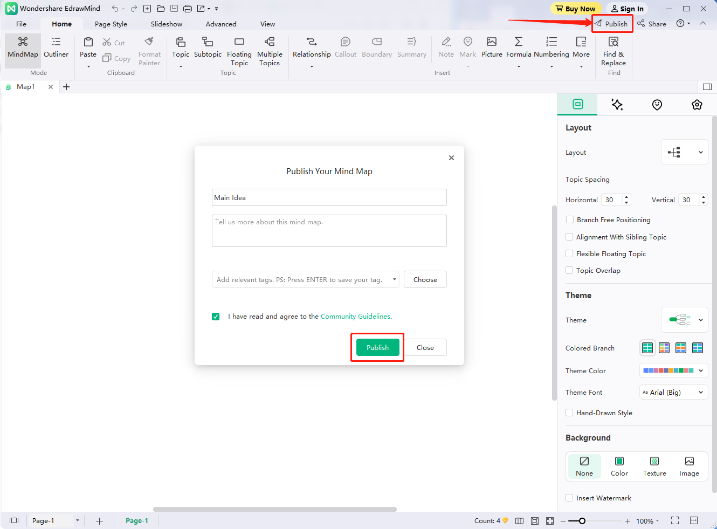Quick Guide for EdrawMind
Looking for some help? Here you can get quick answers and step-by-step instructions on how to use EdrawMind.
EdrawMind Guide
-
Get Started with EdrawMind
-
Quick Using EdrawMind
-
Learn to Use Topics
-
Insert/Add Elements
-
Theme and Style
-
AI & OCR
-
Presentation
-
Advanced Features
-
View Mind Map
-
Shortcut Keys
-
Andriod App Guide
-
iOS APP Guide
-
Online Collaboration
-
Video Tutorial
An Introduction of EdrawMind
Wondershare EdrawMind is a cross-platform multi-functional mind-mapping software. The app allows you to create a wide variety of mind maps. It provides users with a comprehensive solution to help quickly represent concepts, ideas, words, tasks, information, and more.
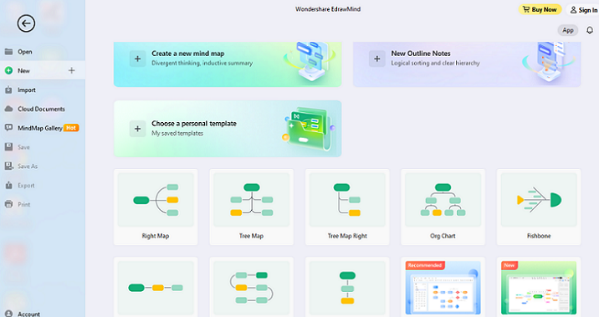
EdrawMind has two versions. It has a free variant and a professional one. The software provides a wealth of intelligent layouts, diverse display modes, and exquisite design elements with preset theme styles to help users create an accurate and efficient artifact. Since its launch, EdrawMind has been widely used in project management, team brainstorming, classroom instructions, public presentations, etc.
Key Features of EdrawMind
Here are the key features of EdrawMind you can immediately take advantage of.
1. Abundant Templates
The software has built-in templates to cover all relevant fields comprehensively. From novel designs to diverse creations, it has abundant choices for unleashing your ideas to new heights.
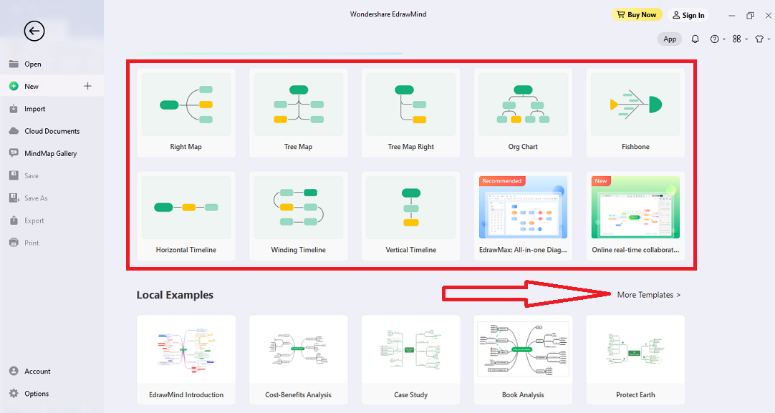
2. Gantt Chart
Under the Advanced function, Gantt Chart allows users to manage project tasks when creating mind maps.
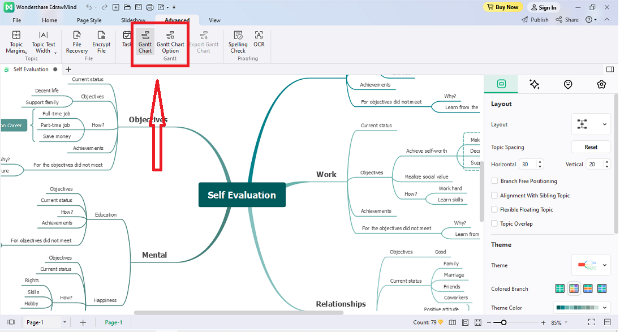
3. Slideshow
Using the Auto Create function under the Slideshow tool perfectly combines mind map and presentation. You can automatically create slideshow pages with one click, so you're always prepared during a meeting.
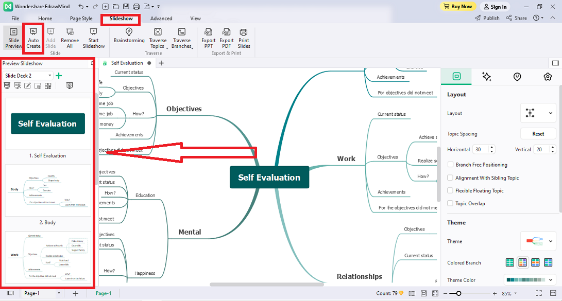
4. Styles and Themes
In addition, EdrawMind provides a variety of exquisite themes and layouts for users to choose from. Fonts, shapes, colors, and line sizes are carefully designed to suit different styles.

5. Powerful Toolbar
Next, EdrawMind is equipped with a powerful toolbar to maximize your productivity in more ways than one.
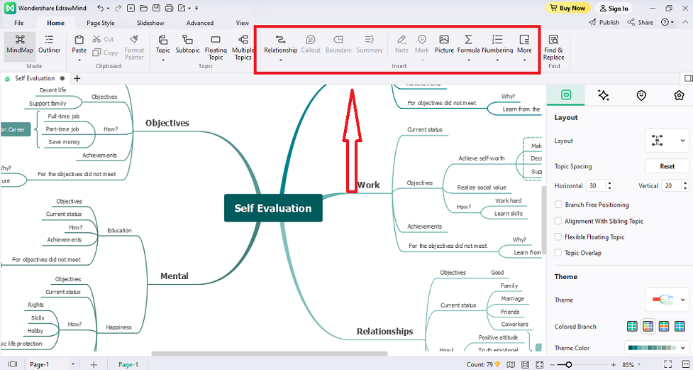
# Relationship Line
Users can insert a Relationship Line between two subjects to establish an informal relationship. EdrawMind will automatically adjust the position of the arrow direction, and the user can modify the relationship line's shape style, color, and explanatory text.
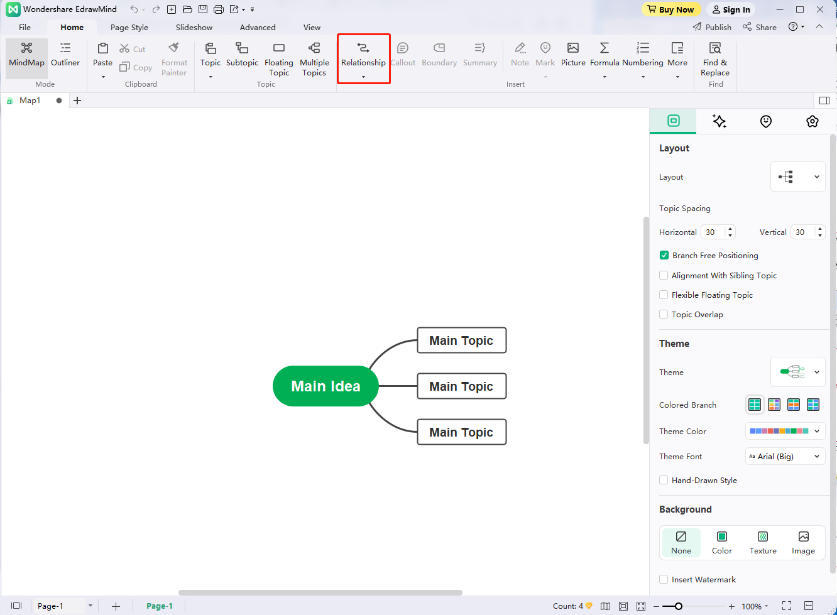
# Callout
Callouts are additional information on a particular topic and can form their branches.
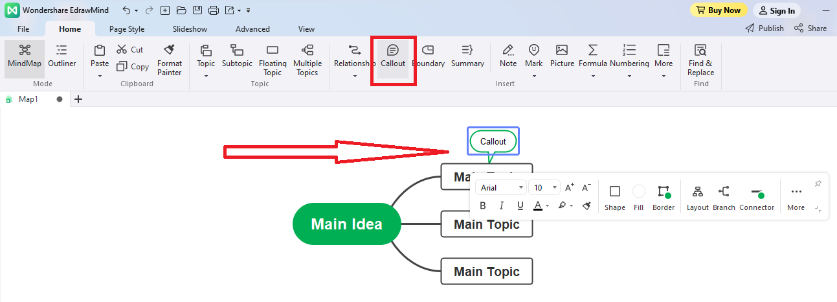
# Boundary
The Boundary feature emphasizes the relationship between topics and subtopics, inserting outlines around a particular area on the map to group specific topics to highlight specific content. EdrawMind provides different styles of frames for you to choose from.
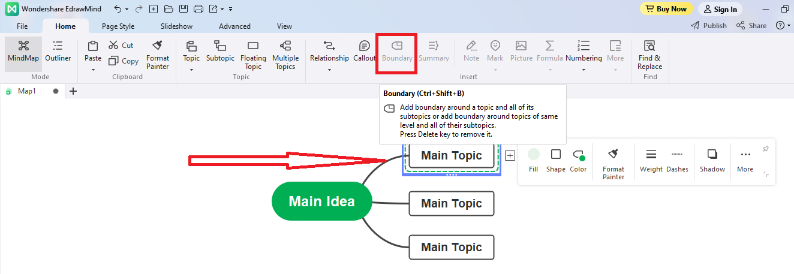
# Summary
This feature summarizes a group of subtopics into a single summary topic and allows that topic to be expanded again.
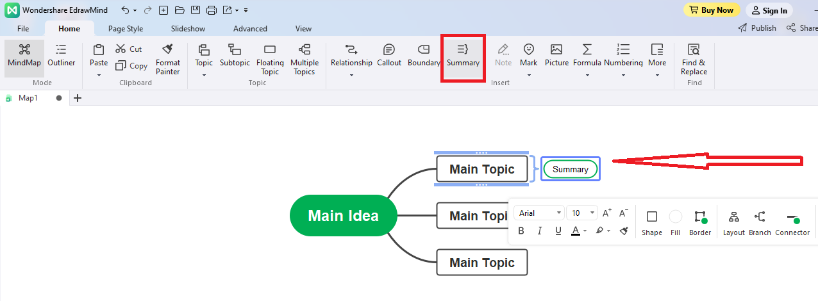
# Mark
Mark are icons for you to use unique visual elements to help explain the topic's content, giving the mind map a vivid viewing experience. EdrawMind has many predefined icon groups, and users can create custom icons.
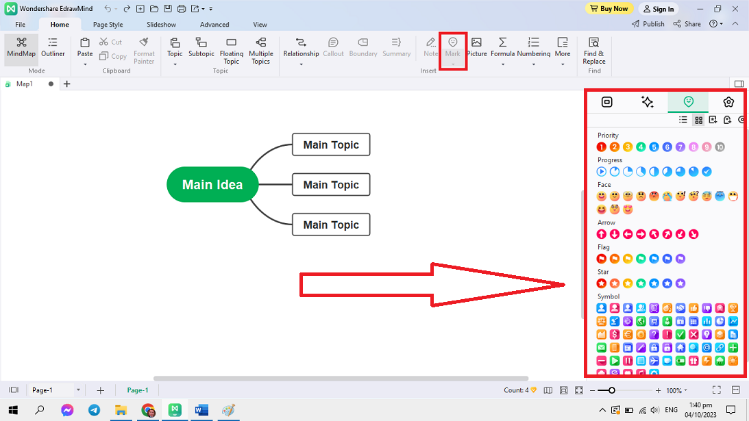
# Clipart
The software's Clipart gallery contains 700+ professionally designed clip art to help users make maps with an excellent visual experience.
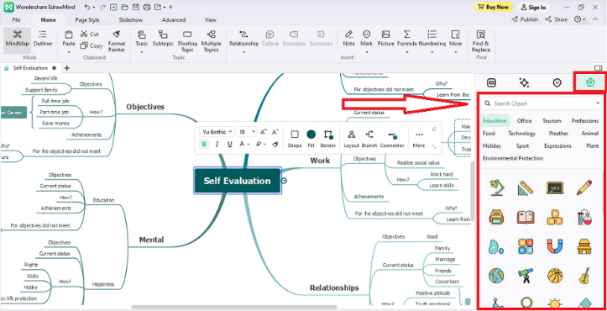
# Picture
Users can select any image locally from the computer by clicking Picture and inserting it directly into the map. You can compress oversized photos to fit the size of the mind map while maintaining clarity.
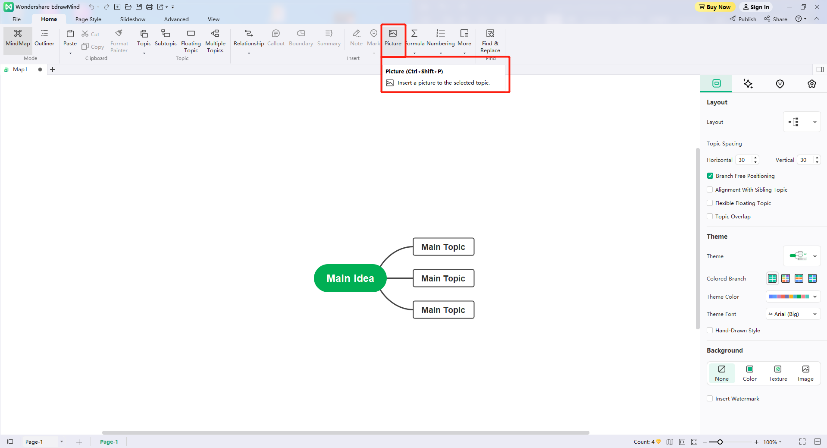
# Hyperlink
Hyperlinks are used as external files, including URLs, other specified graphics or pages of the current file, and folders. Use hyperlinks to avoid cluttering your map when inserting or copying information, ensuring you see updated files or pages every time you click a hyperlink.
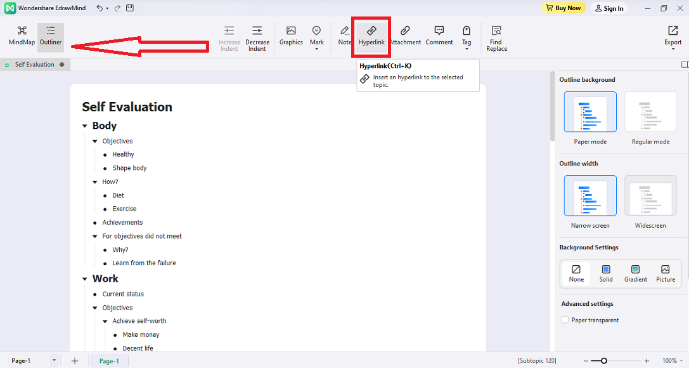
# Attachment
Users can insert external documents to the topic as part of the map by clicking Attachment.
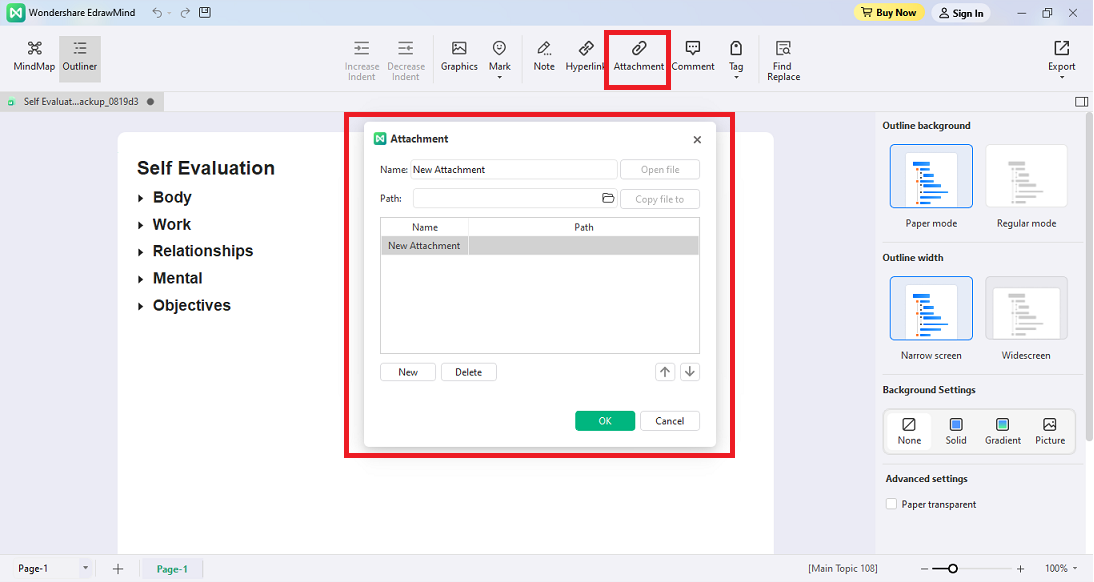
# Note
Mind Maps are readable because they are concise. For topics that require more detail, annotations can be inserted under Note to supplement the information and support formatted text and images.
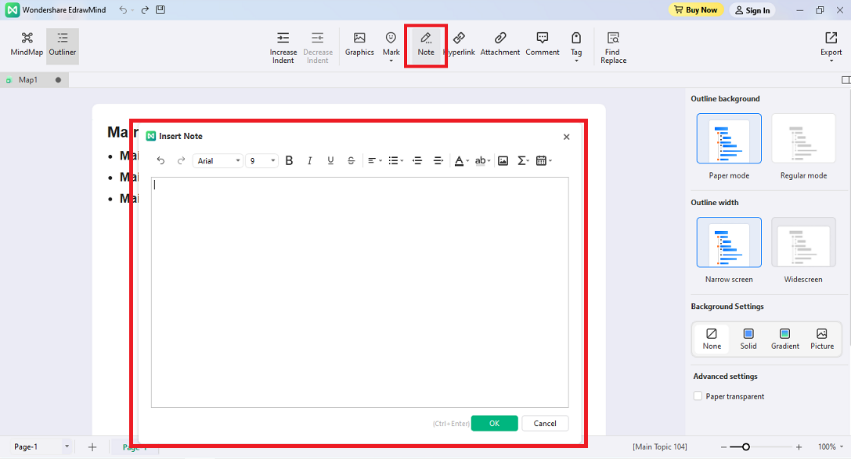
# Comment
Users can insert comments in the subtopic by clocking Comment to prompt the topic.
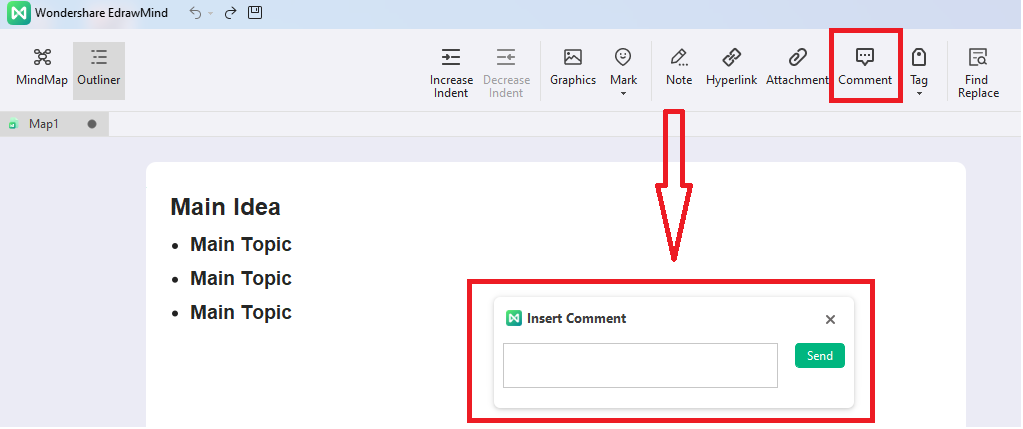
# Tag
Users can insert tags by clicking Tag into topics to mark task information. Once placed, the tag text will be displayed below the issues.
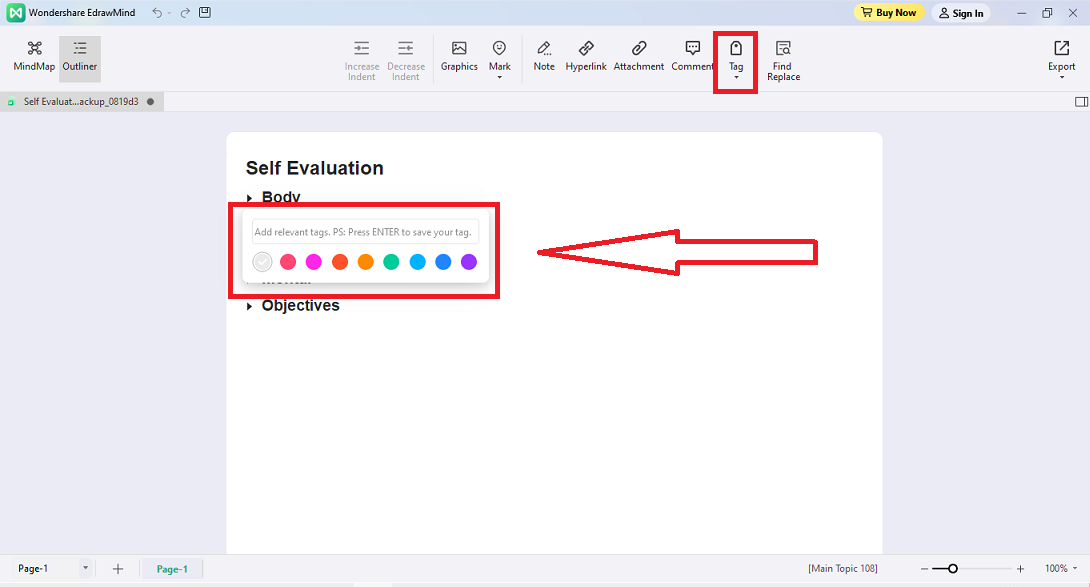
# Formula
Edraw Brain Map supports the insertion of LaTeX formulas and EdrawMath formulas to meet academic needs.
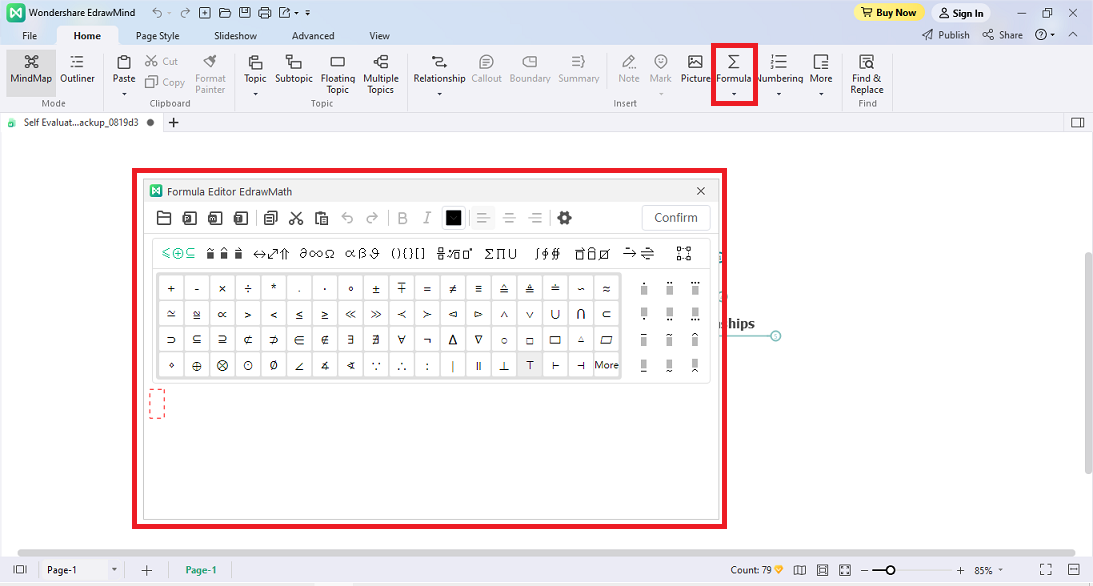
# Table
The Table feature allows you to insert tables directly into the theme. You can customize the color, font size, and more to personalize it.
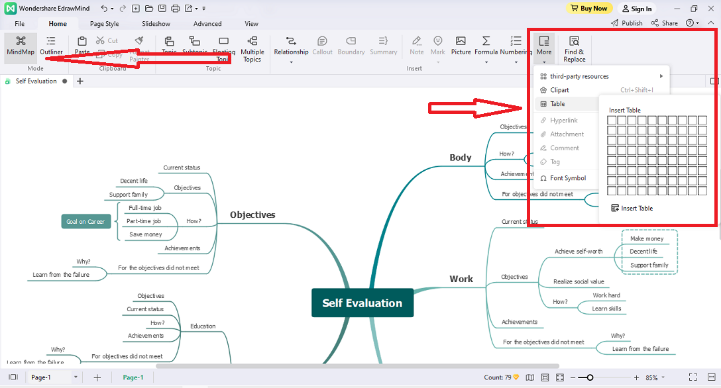
6. Rainbow
The Rainbow function allows users to switch the color-matching mode of the map quickly.
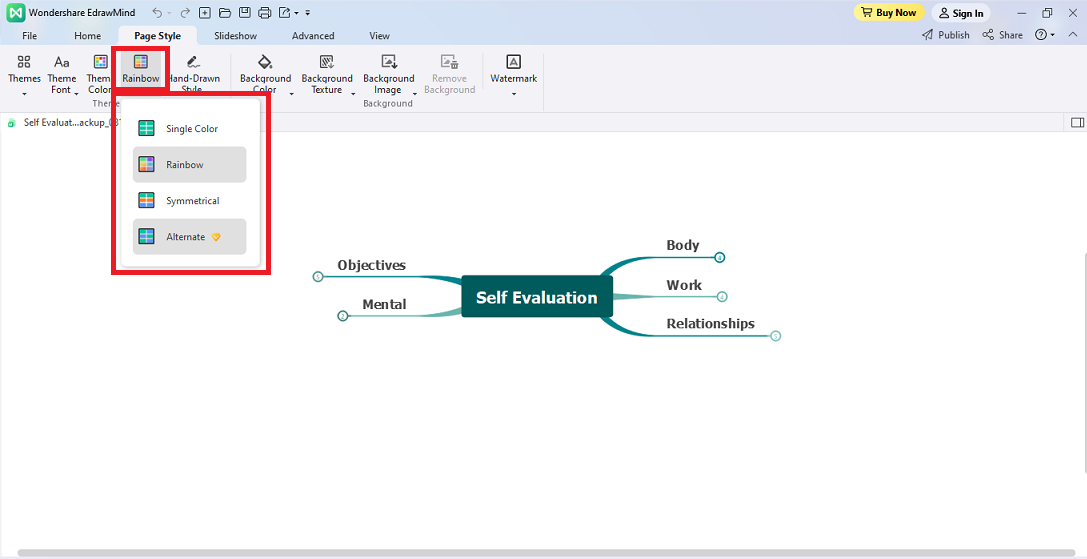
7. Hand-Drawn Style
EdrawMind allows users to switch the map from the Normal Style to the Hand-Drawn Style with one click.
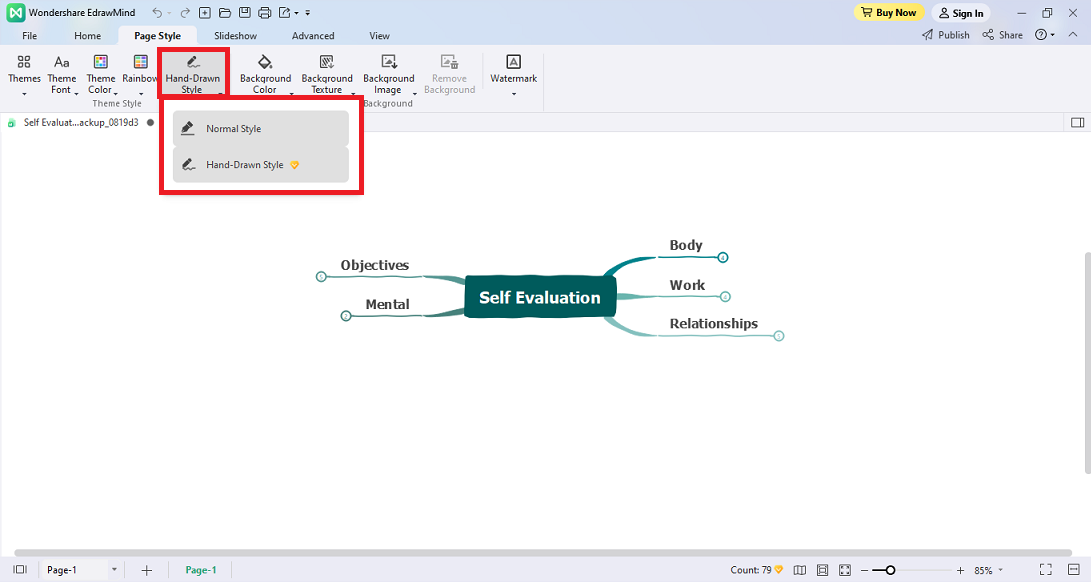
8. Outliner
The Outliner enables users to understand the map's content at a glance in a text outline format.
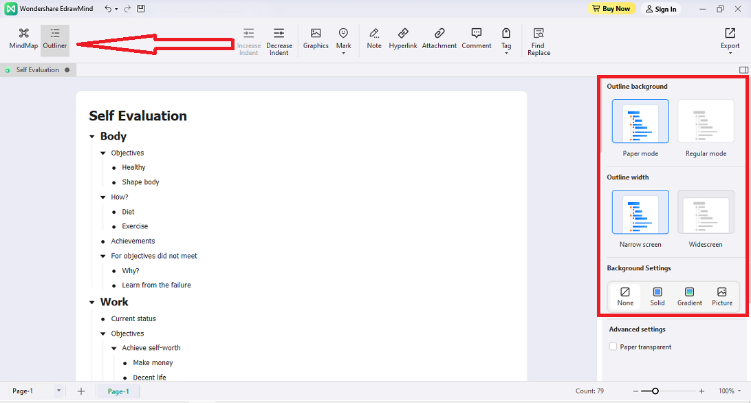
9. Encrypt File
EdrawMind's Encrypt File function allows you to protect files from infringement and free viewing.
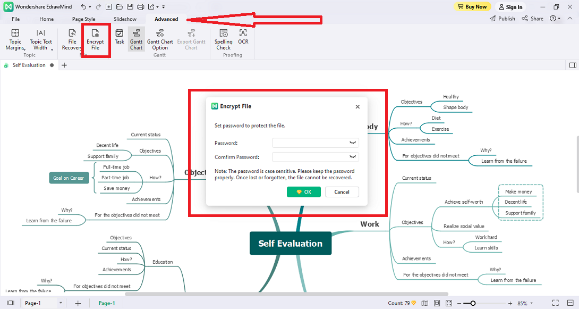
10. Display Level
Collapsing or expanding topics through the Display Level function helps cartographers to focus on specific topics and avoid interference from other topics.
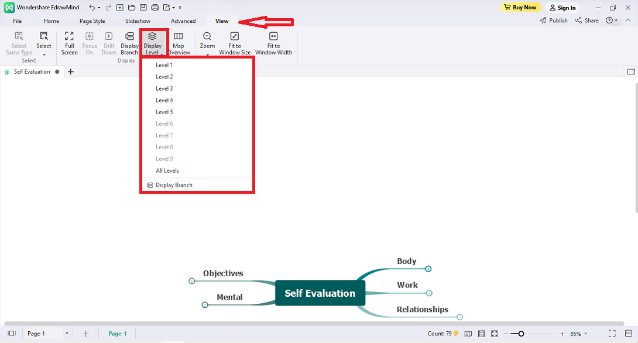
11. File Recovery
If the software is closed unexpectedly and the map file is not saved in time, EdrawMind can easily restore the unsaved map file with a single click using File Recovery.
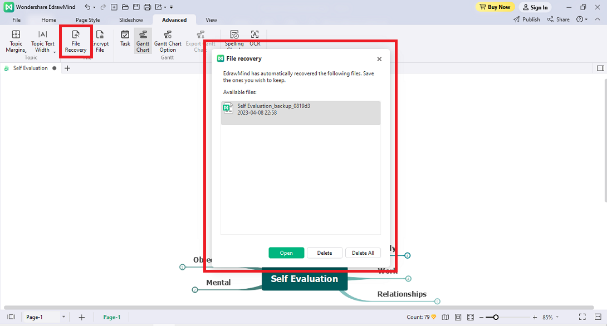
12. Share
Users of EdrawMind can post maps directly to their social media in the form of sharing links with the Share function.
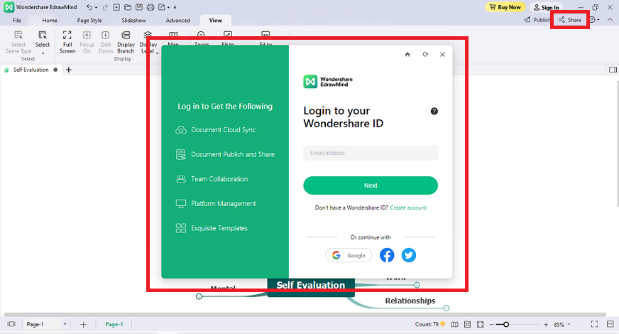
13. Import
EdrawMind supports users to import mind maps made by other software, such as MindManager, FreeMind and Edraw, and more. It also supports mind maps created from traditional file formats, including Word, HTML, Markdown, and other formats, to generate maps quickly.
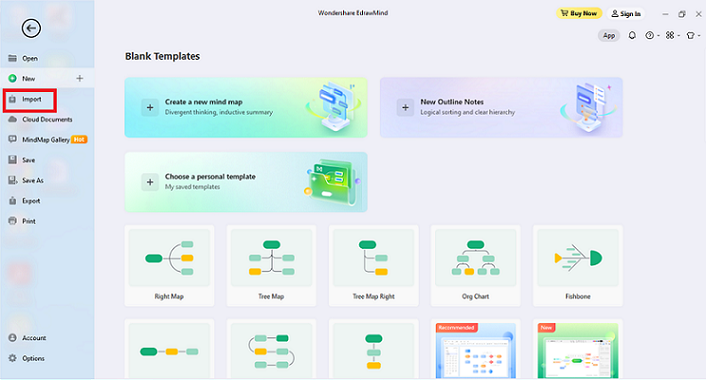
14. Export
More importantly, EdrawMind supports exporting files to various image formats and more file formats such as PDF, Word, Excel, PPT, Html, SVG, and MindManager.
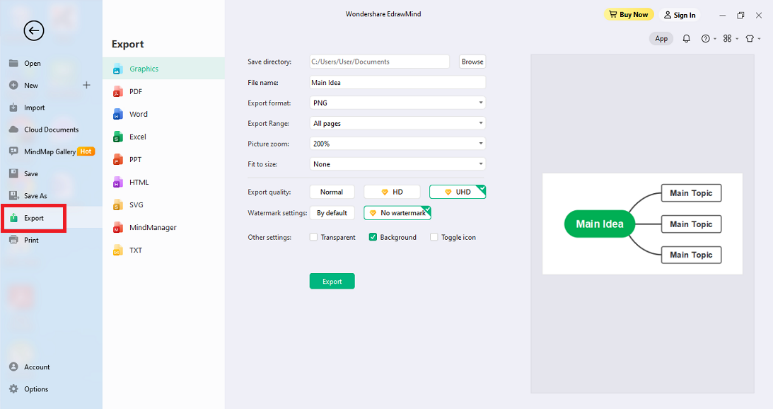
15. Shortcuts
Various and complete shortcut key operations significantly improve the user's drawing efficiency.
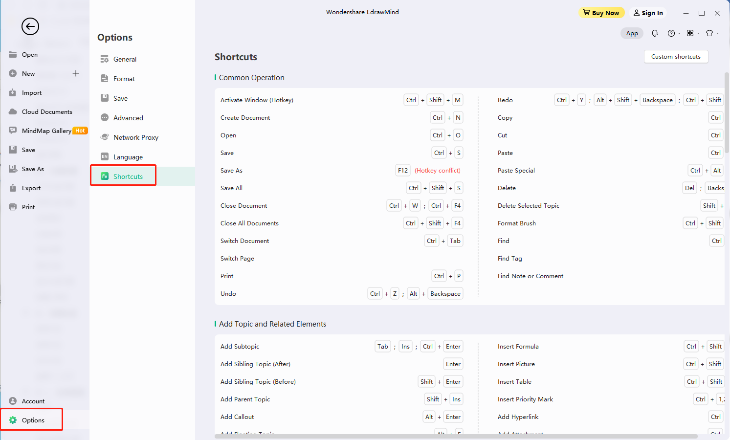
16. Brainstorming
Under the Slideshow panel, the Brainstorming function can provide a creative collection solution for the team and an immersive creative environment for individual users.
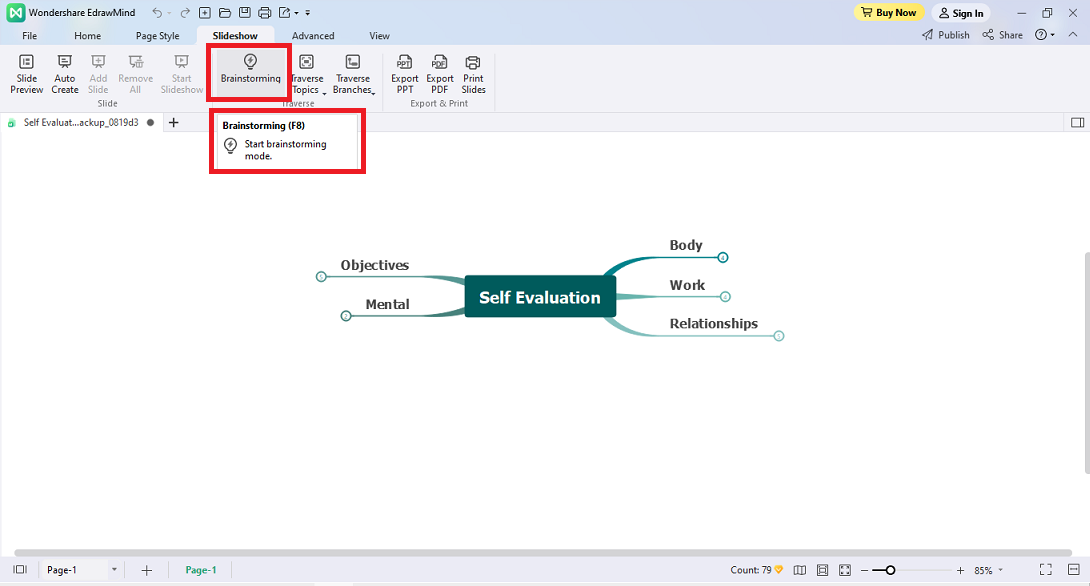
17. Mind Map Gallery
The Mind Map Gallery gathers tens of thousands of original mind map works that are convenient for users to refer to and use. To publish your work in the Community, click Publish with the plane icon in the upper right corner. Then click Publish after filling in the relevant information in the Publish Your Mind Map window.