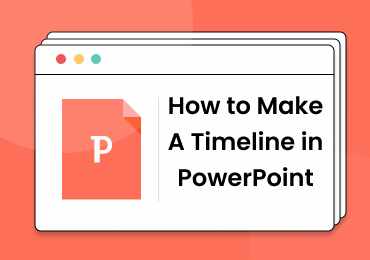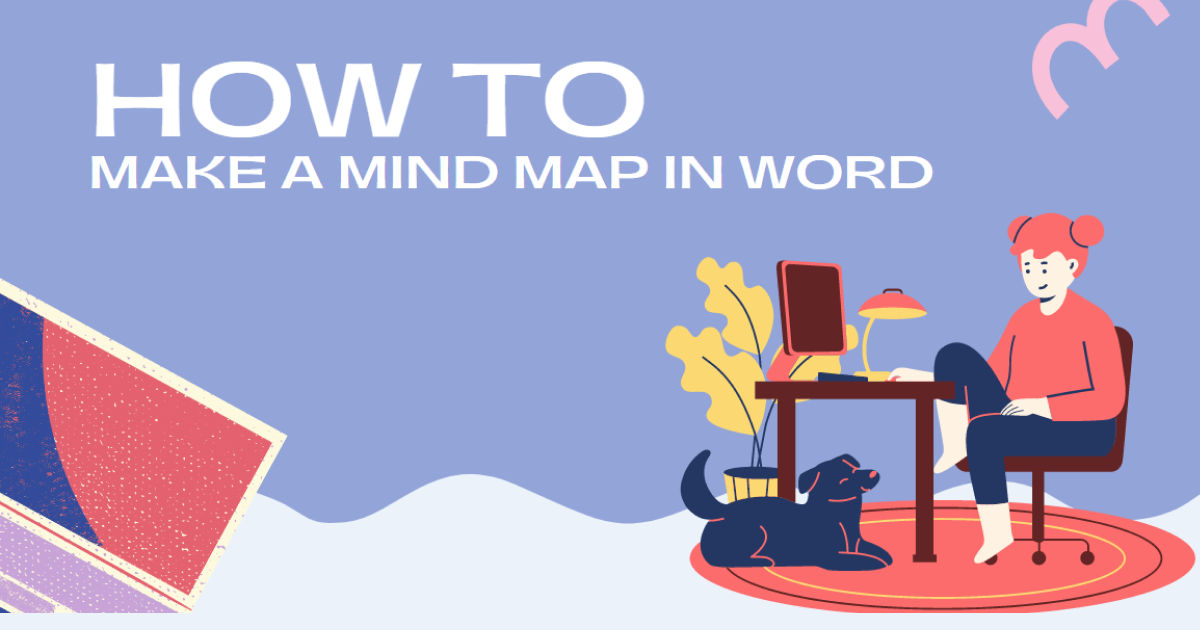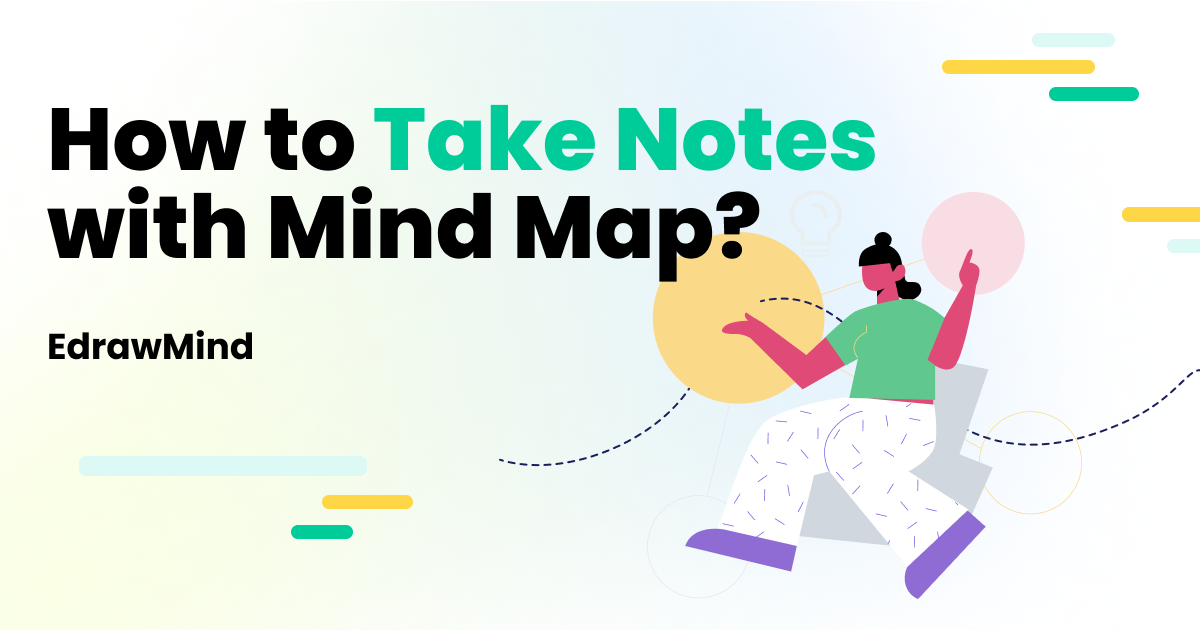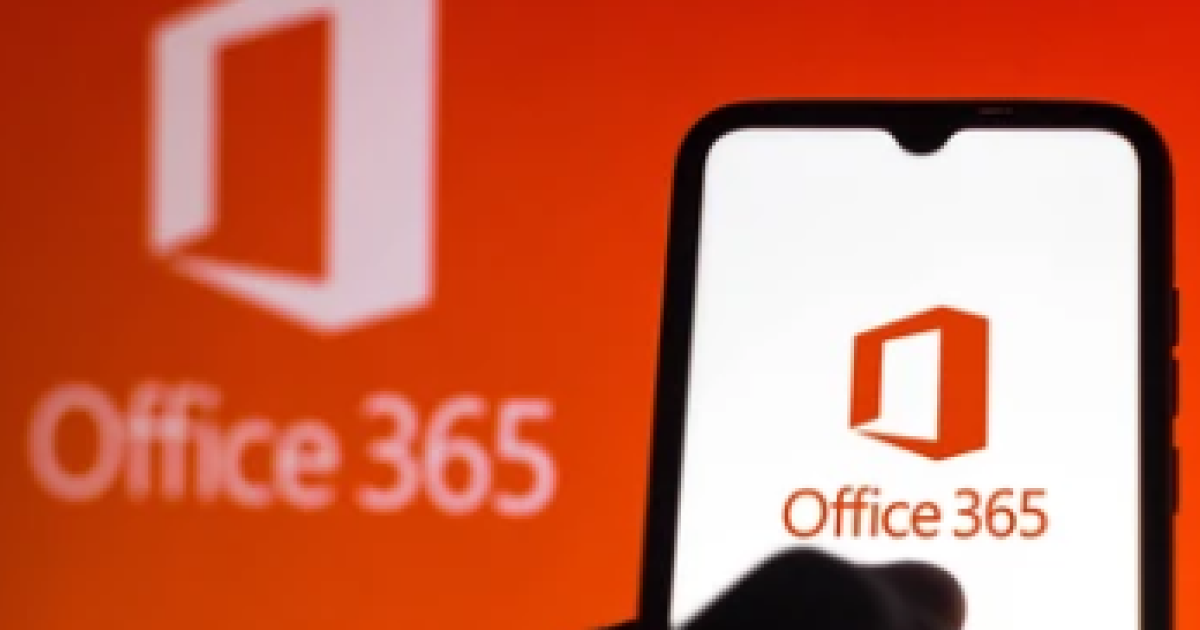How to Convert Text to Mind Map

In the current times, we have resources like printing presses, home printers, word processors, ballpoint pens, and the internet — resources that make it simple to record our thoughts on paper. Yet these methods have not always been as widely accessible as they are today.
Mind maps are an excellent tool for visually and dynamically present details. They play on the essence of how the brain functions, allowing people to understand and recall important knowledge points more quickly.
By organizing various bits of information around a common theme, you can draw correlations between what you already know and what you have just discovered. There are easy ways to convert text to mind maps.
- The flow of creativity - Creativity is important at every point of life, and mind mapping is the perfect method to increase creativity. Mind-mapping practice allows people to work through their emotions and make concrete associations through artistic ventures. They can also be color-coded based on an individual’s preferences.
- Effective learning - Mind mapping facilitates meaningful learning whenever you acquire new information by comparing it to current knowledge. It causes your brain to make a correlation between what you know and what you've just heard.
- In business models - With mind mapping, you can quickly arrange a complicated business theory into a coherent definition. By using mind mapping tools, you can significantly enhance the ability to convey thoughts to corporate stakeholders.
There are many ways to convert text to mind maps. These ways are broken down into three steps:
Breakdown: The most crucial part of this process in the direction you proceed. Take your block of text and start picking the key points out of it, placing importance over the amount of text you’re going to use. You're going to have to put these points in a text folder and group them as indented by value.
Refine: When you're going to work on transforming text to a visual mind map, it's a good idea to look through the information you've retrieved to see when you might break or rearrange the data. You'll find that by refining your content, you can create a sequential format to breakdown the text before converting it into a mind map. The aim here is to keep these pointers down to limited phrases. You don't have that much space, and a clumsy mind map is a pointless mind map.
Convert: After you have the main topic and created sub-branches, you can move on to the next stop. You can start filling level three and four points around their respective subtitles. Try to keep it as equally spaced as possible to prevent a misunderstanding from adding circles or squares around-point to set them off from everything else.
It is important to note that very few mind map applications have a text import option to build a map. EdrawMind is a mind map programming software that can help transform your mind maps into colorful, visually appealing, easy-to-read, and spectacular illustrations.
EdrawMind makes it easy to create mind maps with its featured software and thousands of template options. You can easily change the mind map theme, layout form, link design, or add clip arts and local photos to create custom mind maps. The drawing process is streamlined with action buttons and ready-made symbols that are remarkably convenient and handy.
There’s more.
EdrawMind has two secrets (awesome) features to help convert text into mind maps.
1. The outline mode
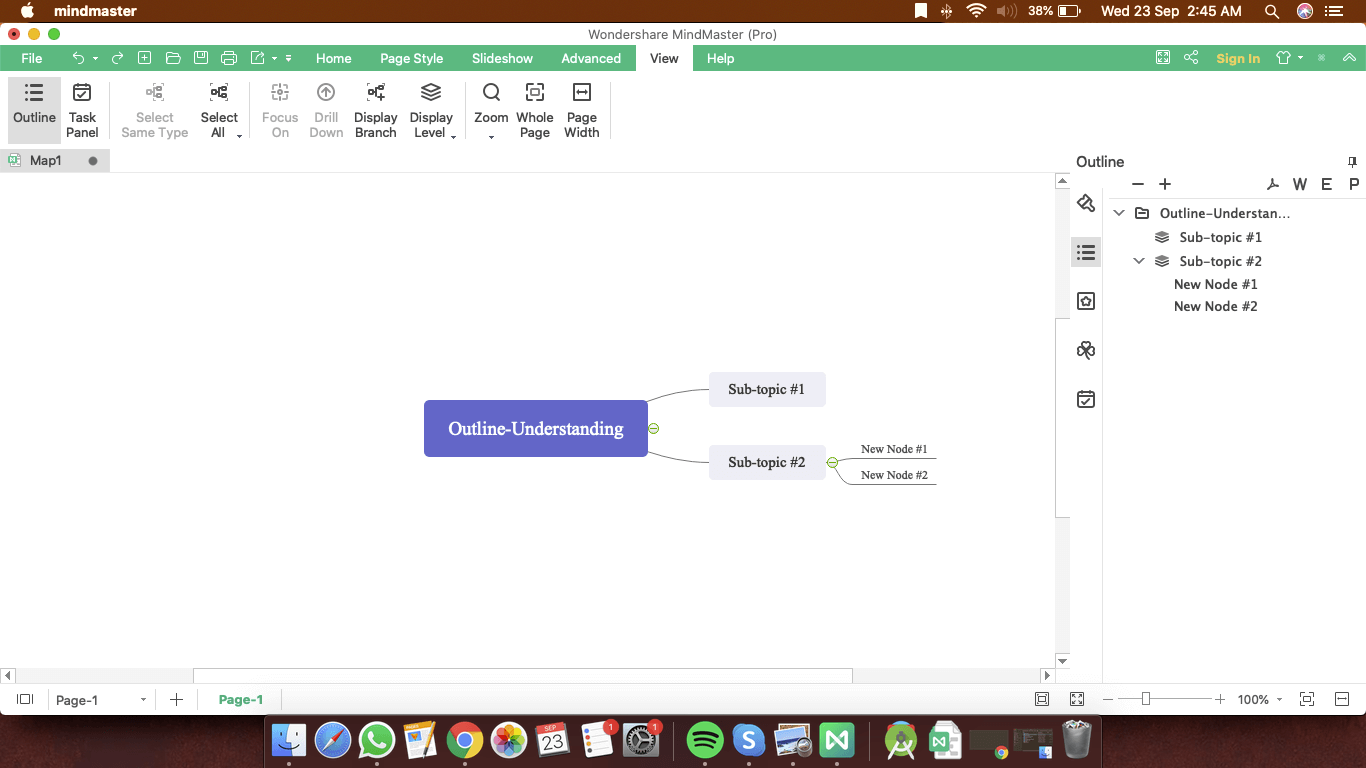
The outline mode permits you to view the map in the text outline format. Topics are linearly listed from top to bottom so you can easily read and navigate through themes. Click the ‘Outline button’ on the ‘View’ tab or the right-hand sidebar. The outline panel will appear on the right side of the page.
The purpose of this is to provide you with a non-design map, only text to help you navigate easily. You can easily hide and view the outline mode, depending on your preference, while making mind maps in EdrawMind. You can then export the outline to PDF, Word, Excel, or PPT in the top right corner by clicking on the mini buttons.
2. Quick import mode
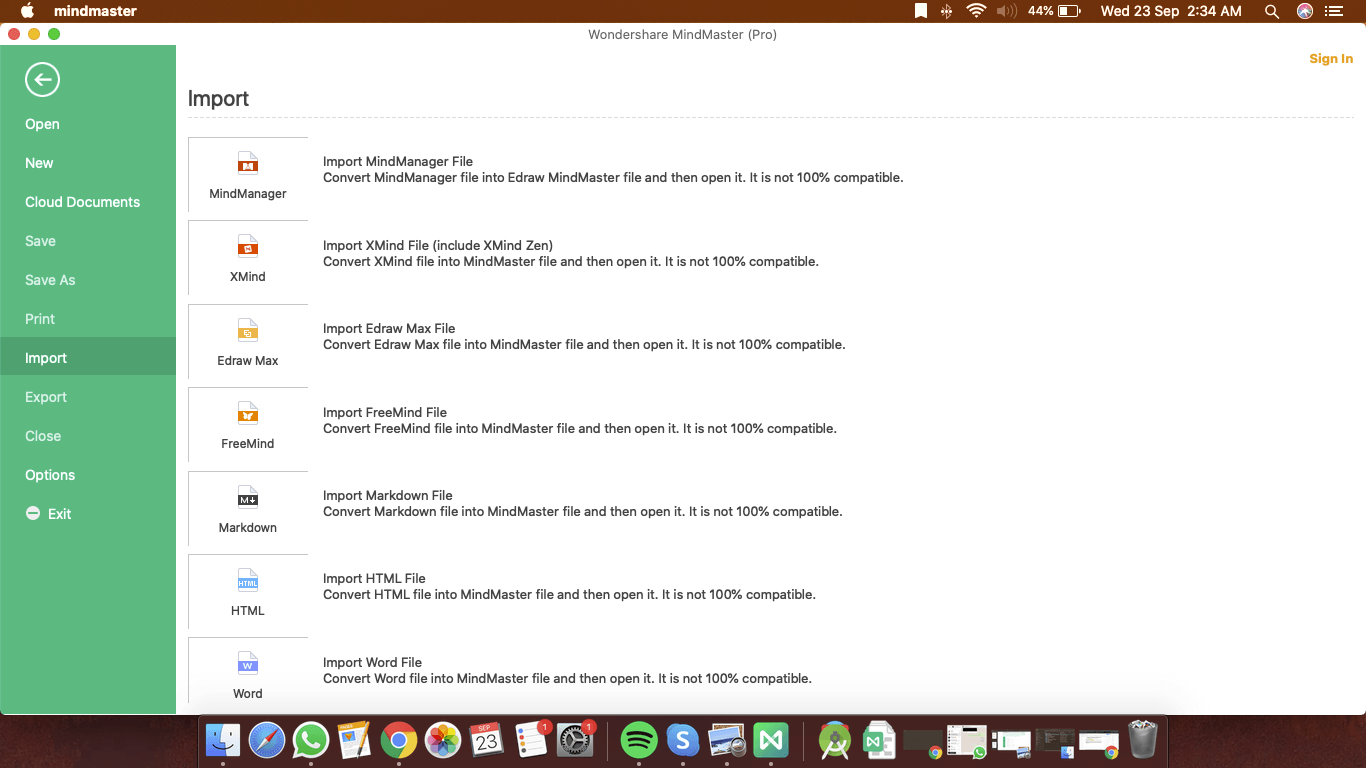
Go to the File tab and click Open, then you can choose to open your mind map from Recent Documents, Computer, Personal Cloud, Team Cloud, or Dropbox. After you open EdrawMind, select ‘Import’ and at the bottom, click ‘Import Word File.’ The function will convert your word document file into the EdrawMind file and then open it.
- You will need to ensure that the word document is structured before importing it. All you need to do is write down the headings and sub-headings of the text you want to convert to a mind map. Doing this will ensure that your points can be easily converted into visually appealing mind maps.
- Make sure that the name of the document is the core topic of the mind map. The title of your document will automatically become the starting point for your mind map once EdrawMind coverts your text.